Followers
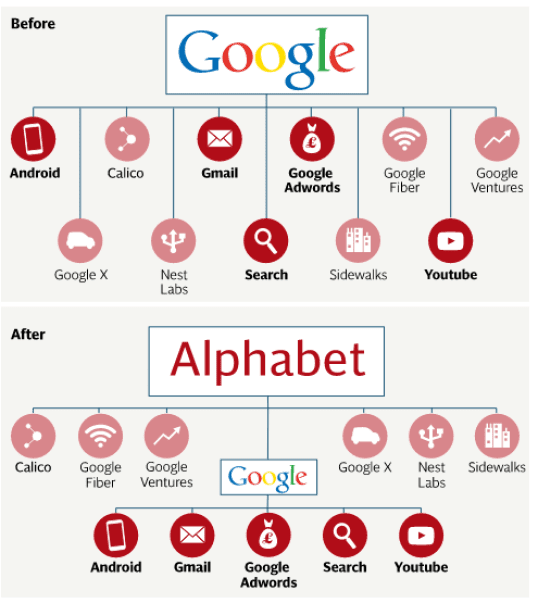
Gmail Security Checklist

There are total 18 items that need to complete and it is divided into 5 parts.
Part 1: Your Computer
i) Check for viruses and malware – scan on your computer with trusted antivirus software. Google had recommended some of virus scanners such as Spyware Doctor with Anti-Virus in Google Pack, ESET SmartSecurity, Kaspersky, Lavasoft Ad-Aware, MacScan (Mac users), Microsoft Security Essentials, Norton Internetsecurity and Spyware Doctor.
ii) Make sure operating system is up to date – Enable PC automatic update setting and install patches released by your Operating systems (Windows or Mac OS)
iii) Make sure to perform regular software updates – normally software updates are not included in your operating system updates. Therefore, you need to check their latest updates which may repair for securityvulnerabilities.
Part 2: Your Browser
i) Make sure your browser is up to date
ii) Check browser for plug-ins, extensions, third-party programs that require access to your email account credentials – sometimes you may have downloaded a plugins or extensions that help you to check new email messages. You need to perform regular software checkup to fix the security issues.
Part 3: Your Google Account
i) Change password – we suggest you change Google password periodically. Pick a unique password and do not use dictionary word or common words. The perfect password combination will be numbers, characters and case-sensitive letters.
ii) Check the list of websites that are authorized to access your Google Account data – I also quite surprise to find this information and immediately I went to check my Google Account data and found out my old blogger account was link to it. Therefore I had revoked the website access. It’s important to check as the hackers may authorize their websites to access your account data.
To edit the list of authorized websites:
1. Sign in on the Google Accounts homepage.
2. Click the My Account link displayed at the top right of the page
3. Click Change authorized websites.
4. Click the Revoke Access link to disable access for a site.
iii) Update account recovery options – sometimes we might forget our email password and it’s important for you to update your account recovery options. Just sign in to your Google account and click Change password recovery options.
Part 4: Your Gmail settings
i) Use a secure connection to sign in – Go to Gmail settings and select “Always use HTTPS” setting to protect your information being stolen when you’re signing to Gmail on public wireless network like cyber café.
ii) Check for strange activity on your account – At the bottom of Gmail, you will see the time, date, IP address. When you click the Details link, you will find the location of recent access to you Gmail account.
iii) Confirm the accuracy of your mail settings to ensure that your mail stays and goes where you want it to – click the Gmail Settings link and verify the following settings such as General, Accounts, Filters and Forwarding and POP/IMAP.
Part 5: Final Reminder
i) Watch out for messages that ask for your username and/or password. Gmail will never ask for this information.
ii) Never give out your password after following a link sent to you in a message, even if it looks like Gmail’s sign-in page. Access Gmail directly by typing https://mail.google.com in your browser’s address bar.
iii) Don’t share your password with other websites – Google can’t guarantee the security of other websites and your Gmail password could be compromised.
iv) Keep secrets! Never tell anyone your password, or your secret question and answer; if you do tell someone, change it as soon as possible.
v) Clear forms, passwords, cache and cookies in your browser on a regular basis – especially on a public computer.
vi) Only select ‘Stay signed in’ if you’re signing in from a personal computer.
vii) Always sign out when you’ve finished reading your mail.
Labels
- 10 features that iPhone copied from Android (1)
- 10 less-known but awesome Google products (1)
- 10 Things to know about Google (1)
- 10 Things to know about Google TV (1)
- 10 Ways to Use Google Books for Lifelong Learning and Research (1)
- 10 Years Down The Road – What Will Google Do? (1)
- 100 Great Google Docs Tips for Students - Educators (1)
- 100 Things to do with Google Maps Mashups (1)
- 100+ Google Tricks That Save You Time in School (1)
- 101 (1)
- 15 Killer Google Chrome Features You Might Not Know About (1)
- 20 Awesome Images Found In Google Maps (1)
- 20 Most Expensive AdWords Keyword Categories (1)
- 20 Things I Learned about Browsers and the Web (1)
- 25 Secret Perks / Working at Google Videos (1)
- 27 Features That Make Google Analytics Best of Breed (1)
- 50 Amazing Facts and Figures About Google (1)
- 50 Google Charts Tricks for Your Next Classroom Presentation (1)
- 50 Tips to Turn Gmail into a Productivity Machine (1)
- 55 Ways to Have Fun With Google (1)
- 7 must-have free Android apps (1)
- 7 projects shut by Google (1)
- 7 Things You Should Know About Google Apps (1)
- 7 Ways To Own Your Google 10 (1)
- 700 percent more locations than a year ago (1)
- 8 secrets of the Google search box (1)
- 9 Reasons to Switch / Ditch Facebook to Google+ (1)
- 9 to 5 (1)
- A to Z guide to Google+ (1)
- Acquisitions / Investor Relations (1)
- Add news photos weather and stuff from across the web to your page. (1)
- Adding a Google Gadget to your blog (1)
- AdsenseAlternatives (1)
- Android Authority (1)
- Android OS / 2L Phones Sold Daily / Nokia View (1)
- Android Pit (1)
- Android Tablets (1)
- Android zoom / talk (1)
- Answer (1)
- App (1)
- Apple's iAds challenge Google (1)
- application (1)
- Application Search vs Google (1)
- Area (1)
- artsandculture (1)
- As God of Search (1)
- barometer (1)
- Blocking Raises Alarm (1)
- Brain (1)
- Building Facebook rival (1)
- Business Model (1)
- Cabbies students help Google find street landmarks (1)
- Cache (1)
- calico (1)
- camera (1)
- Career (1)
- Central (1)
- Changing site ranking algorithm / Why (1)
- Channel / Set of Articles (1)
- Chrome OS / Download (1)
- Chrome release schedule / General View (1)
- Chromebook / News / Videos (1)
- claim business (1)
- Cloud Print (1)
- Code Jam (1)
- college (1)
- colors (1)
- Community (1)
- Contact (1)
- Create Desktop Shortcut To Launch Chrome In Incognito Mode By Default (1)
- Critic (1)
- Data Centers (1)
- DeepMind (1)
- Deliver (1)
- Design Your Own Android Apps Without Programming Skills (1)
- Desktop (1)
- Developers's Channel (1)
- Does Not Display More Than 1000 Results (1)
- Done it Again - Smart Innovation (1)
- Droid (1)
- Earth (1)
- Entrepreneurs (1)
- Even After Death (1)
- Evil (1)
- Ex (1)
- experiments (1)
- Fact check (1)
- failure (1)
- Fair (1)
- Fairy (1)
- Features / Blog Directory (1)
- Few takers for Google Plus but Google not worried (1)
- Fiber (1)
- find (1)
- firefox (1)
- Fires (1)
- Flash (1)
- Full Form (1)
- Game (1)
- Gates (1)
- Getting Redirected To Country Specific Google Search Page (1)
- Girl or boy (1)
- Glass (1)
- GMAIL blog / Tips Tricks and Secrets (1)
- Gmail Security Checklist (1)
- Goat (1)
- Google / About / News (1)
- Google chairman Eric Schmidt says Steve Jobs is my hero (1)
- Google face detection to take on Apple (1)
- Google Office versus Facebook Office (1)
- Google's One Pass to rival Apple's digital subscription (1)
- Googled: The End of the World As We Know It (1)
- Googleplex (1)
- Googler (1)
- Guide (1)
- Guys (1)
- Happy (1)
- Here's proof that Google search results are biased (1)
- Hoaxes (1)
- How Does Google Work / Leading at google (1)
- How Google Makes Its Billions / Chart (1)
- How to get a job at Google / Hiring Process (1)
- How to hack sites with Google / More (1)
- How-To: Increase battery life of your Android (1)
- Humour (1)
- i-comp (1)
- I/O stunts - behind the scenes (1)
- Iam Feeling Lucky vs Google Instant (1)
- Industry Awards and Accolades for Google (1)
- Infrastructure is its Strategic Advantage (1)
- Inside Search (1)
- Instant (1)
- Internet Summit Videos (1)
- Interview / 140 questions / Puzzles (1)
- IO conference: 10 things to know / Awesome Visions (1)
- Job Search Engine (1)
- joke (1)
- Just How Massive Is Google Anyway (1)
- knowledge panel (1)
- latest news from Research at Google (1)
- Lawyer (1)
- lens (1)
- Life at Google (1)
- Life Hacker (1)
- Logos / Shows different logos in different countries (1)
- Making Search social (1)
- Misplaced (1)
- Mobile (1)
- money (1)
- More Google Traffic / DO - Dont's to Site / Articles (1)
- Multiple Gmail inboxes in one account (1)
- NDTV (1)
- nest labs (1)
- New smarts to search with Knowledge Graph (1)
- News (1)
- Nexus (1)
- noogler (1)
- Offline Gmail (1)
- Online book (1)
- Online Marketing Challenge (1)
- Options / Dictionary (1)
- Ph (1)
- Philanthropic Arm Of Google (1)
- Playboy (1)
- Police (1)
- PR Week (1)
- Professional (1)
- profile (1)
- Program (1)
- Project Loon (1)
- Public Policy Blog (1)
- Rape (1)
- related (1)
- Relaunched (1)
- remote (1)
- remove (1)
- Research Beyond Google / Workshop (1)
- Reviews (1)
- RIM Nokia DoCoMo Dodge Google (1)
- Road Testing Driverless Car (1)
- Root (1)
- Safe (1)
- Science Fair (1)
- Screen (1)
- Search World Domination / Obstacles (1)
- Security (1)
- Seround (1)
- Shocking Google Search Results (1)
- Shutdowns Continue (1)
- Sight Seeing (1)
- Single Google Query uses 1000 Machines in 0.2 seconds (1)
- Solar Parking Lot (1)
- Solving (1)
- speak (1)
- spend (1)
- Start (1)
- Street View: Explore the world at street level (1)
- Submit your Site (1)
- Sundar Pichai (1)
- System (1)
- Talks (1)
- teacher (1)
- Telegraph (1)
- The One Company That Actually Terrifies Google Execs (1)
- Think (1)
- Tips tricks and tutorials (1)
- To catch up with Google (1)
- Top 10 Google Flubs Flops and Failures (1)
- Top 100 People on Google+ (1)
- Top 50 / 75 Best Android Apps (1)
- Topples Symbian from smartphones top spot (1)
- Transformer (1)
- Two Gmail Accounts issue with One adSense Account (1)
- Tyler Cohen (1)
- Understanding the 98 Google Local Ranking Factors (1)
- University (1)
- Urges Enterprises To Go 100% Web (1)
- Ventures (1)
- Verizon working with Google on iPad rival (1)
- Voice (1)
- VPN (1)
- Web Master Help (1)
- Weeds (1)
- Why Google Employees Quit / Stay (1)
- Why Regulator is Required (1)
- wiki (1)
- willing to walk away (1)
- With (1)
- xda (1)
- Zeitgeist (1)


